UI Conductor
HMI development tools for embedded equipment
Technical Information
Many functions to accelerate HMI development
Sophisticated UI authoring tool created with Candera’s deep knowhow of embedded UIs
It is equipped with many advanced functions to support creating UIs suited to various purposes. UI Conductor supports not only the creation of UIs, but also tests, implementation, localization, and documentation.
-
High versatility
Supports many platforms and OSs. Allows forUIs and embedded applications to be developed separately, thereby increasing efficiency in development and making maintenance easier.
-
Rich in expressions
Create sophisticated UIs using animations and rich expressions in 3D, and make graphical UIs come to life using Photoshop data.
-
Ease of use
UIs can be created on your PC with nothing but your mouse and then can be previewed instantly. Resources can also be easily managed with this sophisticated tool.
-
Flexible UI design
Convenient and friendly to HMI designers. It can be used to efficiently create UIs by combining objects and components.
-
Localization
Easily localize applications in multiple languages. UI Conductor can create string tables and display them in various languages.
-
Supports HMI development
APIs necessary for development, data output functions, and documents are provided to respond to complex HMI needs, thereby strongly supporting application development.
High Versatility
Function improvedLinking to application states
Supports sending/receiving state messages between the UIs of embedded applications and those of UI Conductor. You can operate the UIs by linking events and actions triggered with state messages, and by sending to applications events such as button presses on the UI side.As of Version 1.9, events and actions on the UI side can be directly called.
For details of linkage with application states, click here.
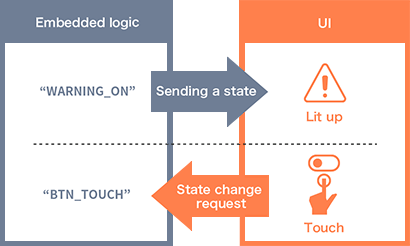
Sends state messages both ways between applications and UIs. UI handling and notifications from UIs can be exchanged mutually.
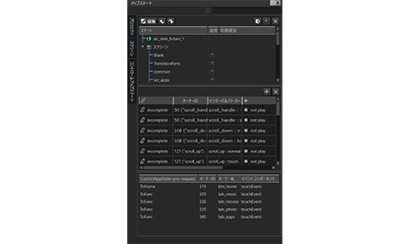
Sets/manages behavior by linking it with animation events via a dedicated "App State" window.
New Function!Linking Application Variables
UI Conductor can now store variables and control UIs linked with setting information held by UI parts. Any number of variables can be prepared by the user, which allows for the creation of behavior linked to UIs using variables, without directly changing properties of UI components from embedded applications. Additionally, changes in properties of UI components can be obtained via embedded applications as variables.
For details of linkage with application variables, click here.
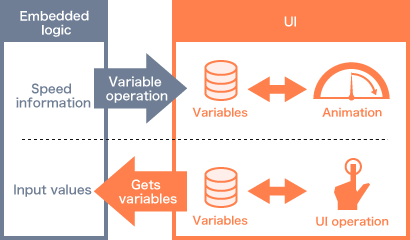
The UI stores variables while embedded applications handle them, thereby manipulating UIs through linkage. It can also retrieve UI operations as variables.
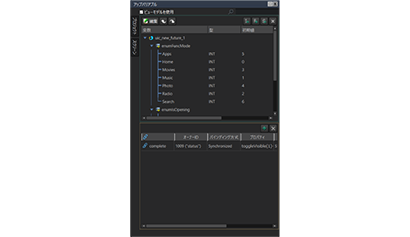
Sets/manages links between properties and additions of variables via a dedicated "App Variable" window.
New Function!Transition of Screens depending on States
Screen transitions can be performed by sending a state message for screen transition to the UI. By setting messages and variables, embedded applications can control screen transitions without explicitly specifying the screen to transition to.
For details of screen transitions via the view state, click here.
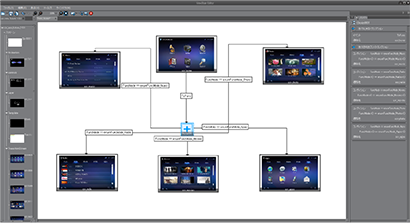
You can create screen transitions by writing a transition line in the dedicated "View State Editor" and setting conditions.
- Screen transition via sending of a view state message
- Possible to self-transition via message sending from UIs
- Possible to determine the conditions of where the screen will transition to using variables
Operable on any target device or OS
UIs created by UI Conductor can be operated on various OSs and platforms. The difference between platforms and OS is corrected by a porting layer provided by Candera, enabling the created UIs to run with Core SDK Runtime, which provides developers many options when it comes to OSs and platforms.
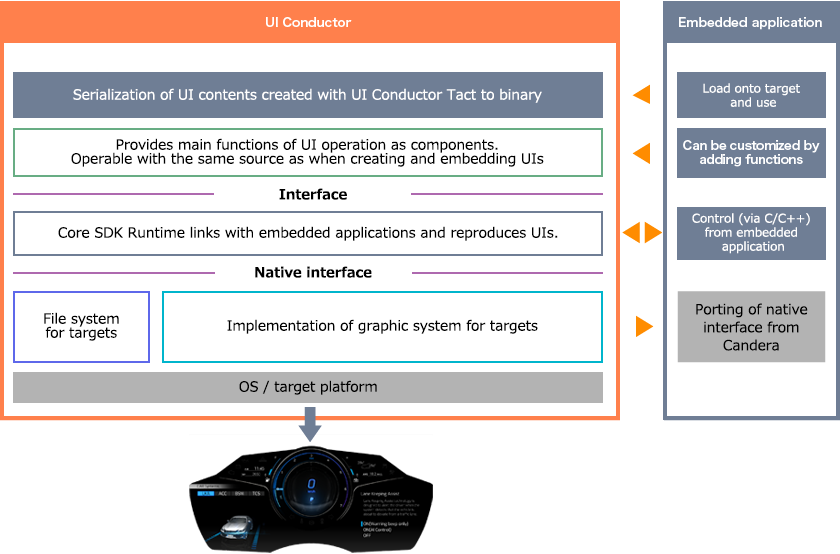
Rich expressions
Function improvedSupporting 3D models
UI Conductor can use 3D contents as HMI. It supports OpenGL ES 3.0, and boasts a high level of performance and expression in 3D displays. UI Conductor version 1.9 has improved performance, smoothness, and rendering ability.
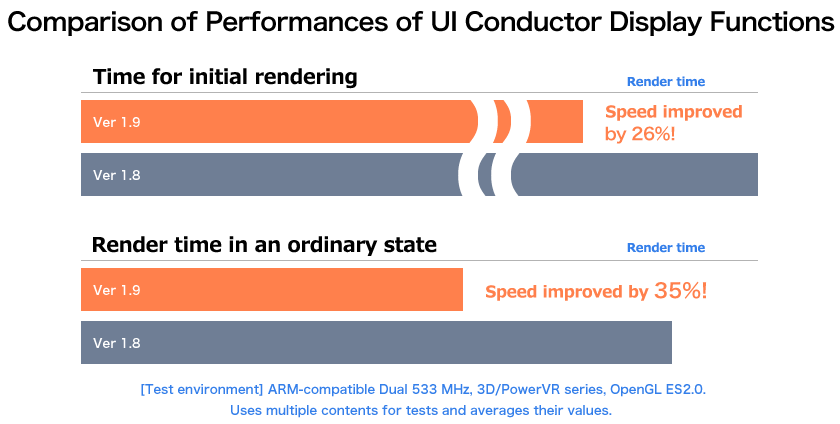
Function improvedEasily import 3D models
UI Conductor supports the import of FBXfiles, which themselves are supported as standard by programs such as 3ds Max or Maya for creating 3D model data. By simply dragging and dropping an FBX file into UI Conductor, the converter will import model data, materials, and shader textures and turn them into usable resources.

Function improvedMaterial Shader
Combining material components and the standard shader can change textures and appearances of models. You can also use the customized shader to render beyond the scope of the standard shader.
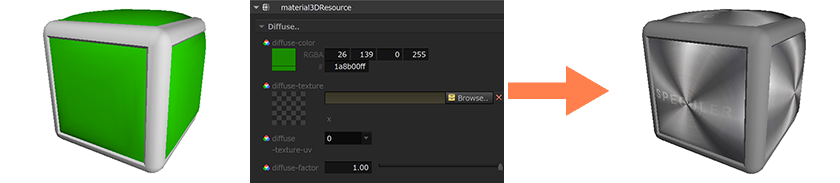
Function improvedLighting/camera
You can place a light or camera anywhere within the 3D world of UI conductor to replicate the effects of different lighting and camera angles.
Lighting enriching expressions
A hemispherical light is provided in addition to conventional parallel light, point light source, ambient light, and spot light, which enriches expressions of 3D models.
Dynamic camera work
The LookAt format, used to direct the camera to focus on a specified 3D object, has been added to enable sophisticated animation expressions.
Function improvedKey Frame animation (variable binding)
Animation can be expressed by placing a key frame and changing the values of component properties. There are many features including ease in/out and the animation of objects according to data for a given path. Ver. 1.9 links variables with animation frame positions to allow even more precise control of UI animations from embedded applications.

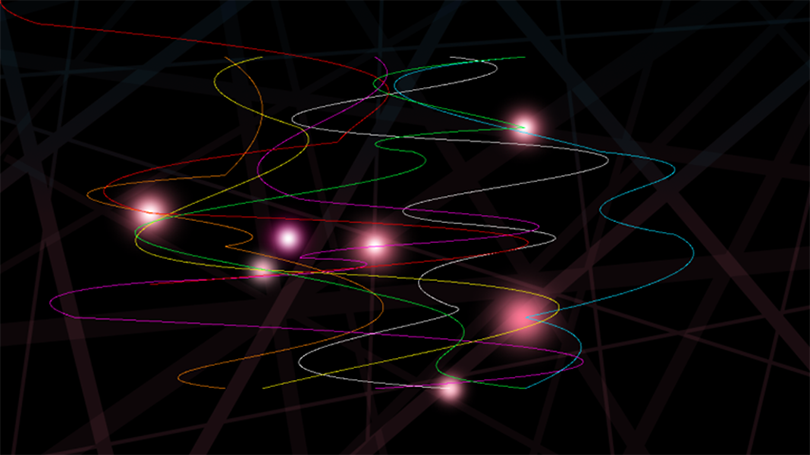
The particles move along the paths as seen above.
Example of animation along a path
Photoshop designs can be used in UIs as they are.
Data designed in Photoshop can be directly converted to project data for UI Conductor using Photoshop plug-ins provided by Candera. You can use this data as it is without needing to cut out UI parts and laying them out again.
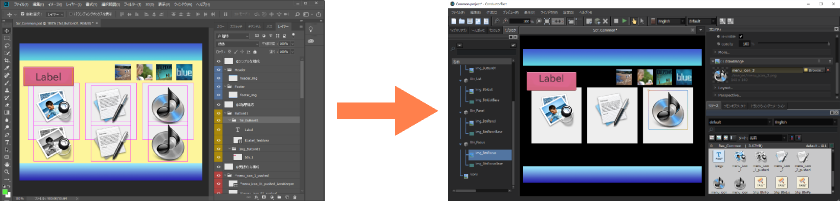
Reduce the amount of work required after the work has passed from graphic designers to the UI development team
Easy to use
Function improvedResource management with Resource Window
UI material data including images, fonts, localized strings, and 3D models can all be registered to resource packages and managed as resources. Resources use real file names by referring to them, which makes it easy to perform replacements and updates as necessary.
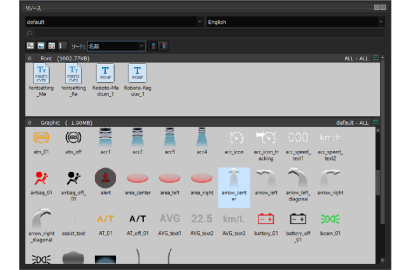
Manage all resources all at once. Separate packages and classify them in an easy-to-understand manner. Replace and update references to the actual files
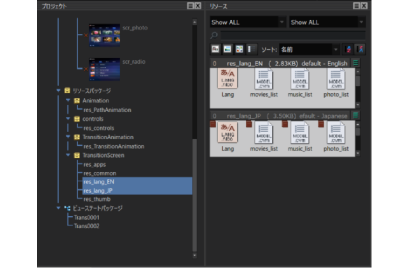
With ver. 1.9, one can change the displayed resource package simply by clicking on one , which facilitates easy use of multiple resources
UI development using just the mouse
Using UI Conductor, one can create UI parts for embedded equipment/automobiles, set animations, and manage events and actions, all through simply dragging and dropping with the mouse. Such ease of use enables planners, localizers, or developers and designers of embedded applications to utilize UI Conductor to work and check their progress without needing to use any hardware.
Unit testing and behavior checking within the tool
It is possible to preview and test the behavior of UIs on Windows/PC without needing to wait until it is embedded into the hardware, thus upping the quality of UIs by allowing for repeated and frequent development, testing, and improvement cycles.
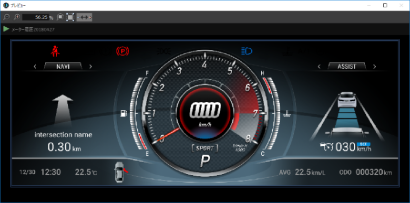
Abundant preview functions to support tests/checks
- Playing animations
- Check actions against touch, mouse, and key inputs
- Manage variables and state messages and check related behavior
- Check how localized strings look on a local PC
Function improvedMultiple Preview function
It is possible to display multiple screens separately, or together in a single preview screen. which enables With this one can check linkages during HMI development using multiple displays, without needing to embed into hardware.
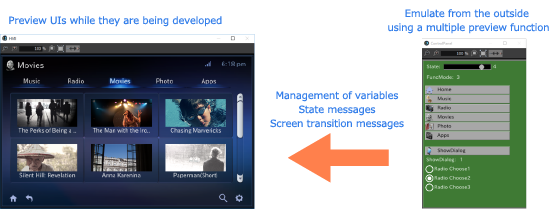
- Check emulation of hardware keys by creating a control panel
- Create and control state messages and screen transition messages
Flexible UI design
Flexible UI design on object basis
You can freely create Object-based UI parts with the necessary functionality for them, in addition to Components which have drawing, listing, and scrolling functions. Individual Components have Properties as setting information, so you can freely design and develop suitable UI parts by defining such Properties.
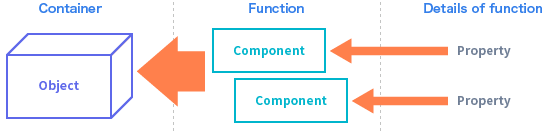
Property example
- Text display content
- Part size
- Rotation angle
- Image to be displayed
- Display/hide settings
You can display objects in 2D/3D by adding Component Functions to Object Containers and adding actions such as animations by managing properties.
Component
There are a number of standard components, which can be directly used for creating UI parts. Moreover, parts frequently used in UI expressions are provided as control components.
Example of control components
- Slider
- Push button
- Toggle button (checkbox)
- Single select (radio button)
- Toggle visible (tab)
Property examples
- Text display contents
- Part sizes
- Rotation angles
- Images to be displayed
- Display/hide settings

Standardization and reuse of parts with common objects
Making created UI parts into “common objects” allows one to copy and use them as “reference objects”, which have the same appearance, events, actions, or animation functionality.
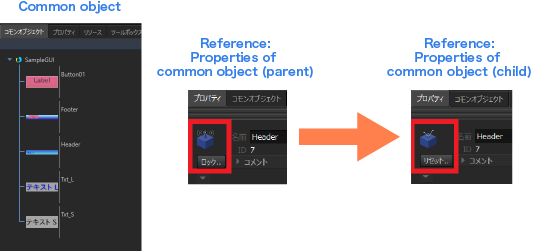
- With the common object as the parent, copy and reuse the reference object for the child
- Modifying the parent’s common object also modifies the referenced child object.
- Frequently used parts are arranged as a child object to minimize rework time
Function improvedSetting of events/actions
You can use event components to make user operations, messages from embedded applications or any other change to be detected as events. Moreover, you can set behaviors of UIs according to event generation timing with action components.
Examples of events that can be set
- When something on the screen changes
- When animation reaches a certain point
- When a state is received
- When a variable is changed
- When a touch/mouse input is detected
- When a control component is acted upon
- When a timer is called
- And more
Examples of actions that can be set
- Screen transition
- Starting animations
- Sending states
- Variable assignment
- Focus control
- Scrolling in the list
- Starting timers
- Others
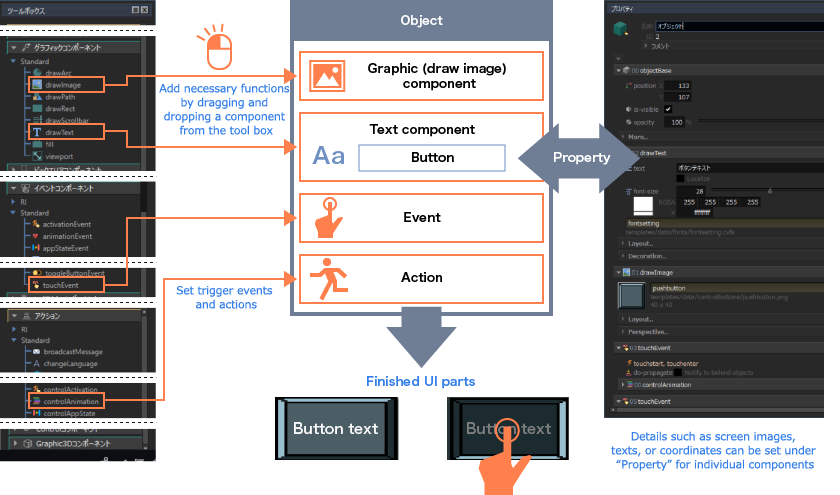
Plug-ins and their development
All drawings, behaviors or other UI elements on UI Conductor are provided as plug-ins.
Plug-ins
Components to handle 2D/3D drawings or events, actions to be executed responding to events, general controls such as buttons and sliders, or other necessary functions for UI development are provided as standard plug-ins.
Development of plug-ins
Functionality and control of UIs that cannot be handled by standard plug-ins can be achieved by adding a new plug-in customized by the user.
You can create a new plug-in by customizing sources of plug-ins provided, or creating a new one.
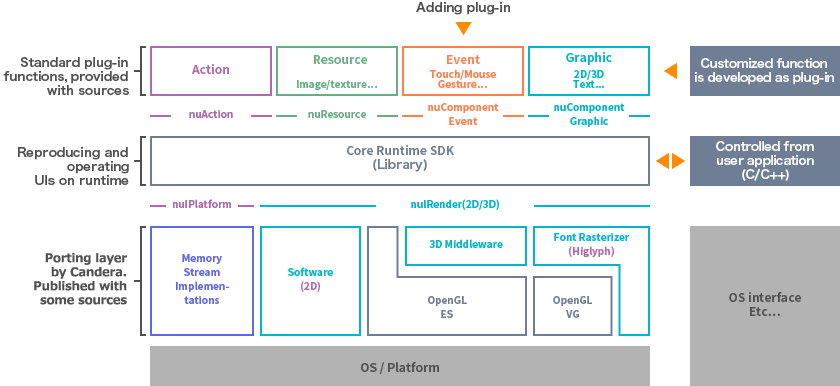
Connection to external device and preview plug-in
You can preview behavior by connecting to an external device. Create a “preview plug-in” and receive input from the external device. It will be reflected in the preview on UI Conductor.
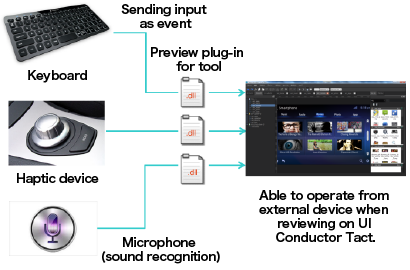
- Performs tests linked to an external device during the product prototype development phase
- Control UIs linked to an external device for product demos
- Verify functionality of external devices during R&D
Localization
Creating multilingual versions
UI Conductor has a system to create UIs in multiple languages. You can set the common UIs and those to be localized, which allows one to create UIs supporting multiple environments with the minimum amount of work required.
- Easy to display in various languages with UI Conductor Tact on Windows/PC and switch the screen to check changes
- The person in charge of localization can proceed with the work while checking UIs using UI Conductor Tact
Multilingual editor
Equipped with a Multilingual Editor to support multiple languages. The editor can list key strings held by UIs and texts in various languages, and edit them. The editor also has functions to output localized string tables as a CSV file and create resource files to display localized strings.
Flow to support multiple languages
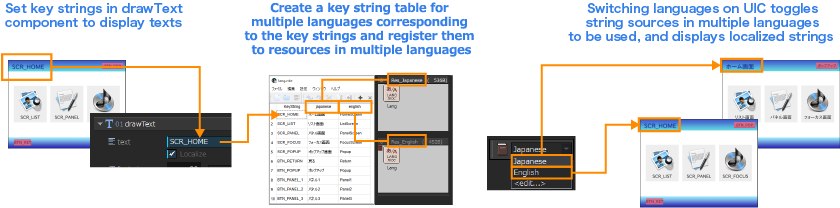
Text check
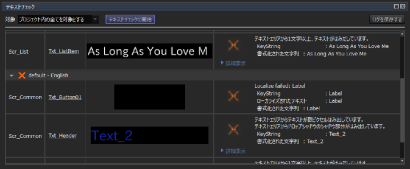
It is possible to easily check whether text is overflowing or if the correct text is being used, without taking time to meticulously check each part visually.
Supporting HMI development
Outputting documents
UI screens created can be output as a document in Microsoft® Excel® format. A list of parts being used or layout information can be output. The content and layout to be displayed can be freely edited by the user.

State/variables, application framework output
States and variables used in UIs created can be output in a format that can be handled as constants in C languages which facilitates use by developers. Also, a basic framework according to UIs created can be output to operate it on embedded equipment.
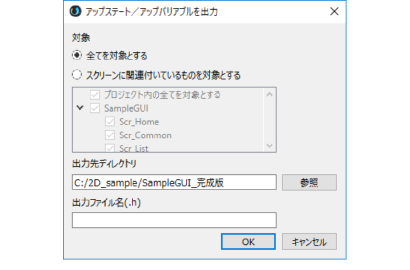
Supports developers of embedded applications by automatically generating headers
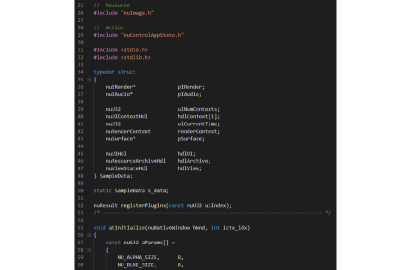
Provides initial codes necessary for framework output
Abundant APIs
UI Conductor provides a plethora of APIs which are used to operate UIs created from embedded applications. Also, these APIs can be used to add functions not achieved by plug-ins.

Documents/samples to support the creation/implementation of contents
UI Conductor also provides a rich array of documents.
- Tutorial
- Tool Manual
- Designers’ Manual
- Content Creation Guide
- Guide to Create 3D Models for UI Conductor
- Engineers’ Manual/Technical Materials
- API Reference
- List of Plug-ins
We also offer a variety of sample contents useful for HMI application development.
- UI Conductor Tact project samples
- Library implementation samples for developers
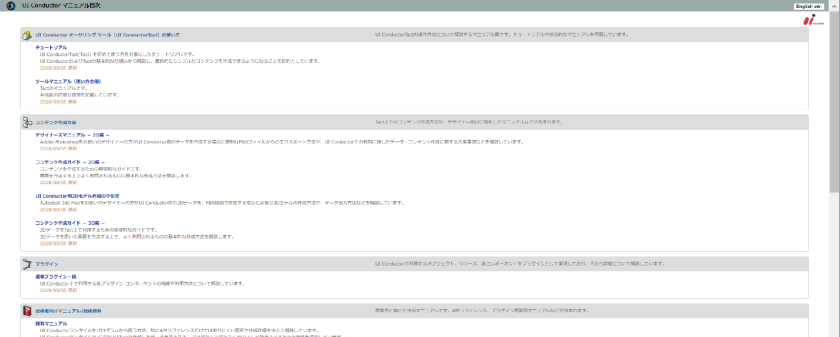
Inspector
To find target functions, UI Conductor has a window to search for them by using an object or component name as a key. This is especially useful for when there are many screens or many objects/components in a single screen.

3ds Max and Maya are registered trademarks or trademarks of Autodesk, Inc. and its subsidiaries/affiliates in the U.S. and other countries. Microsoft Excel is a registered trademark or trademark of Microsoft Corporation in the U.S. and other countries.
Adobe Photoshop is a registered trademark or trademark of Adobe Systems Incorporated in the U.S. and other countries.